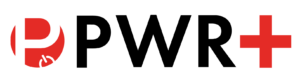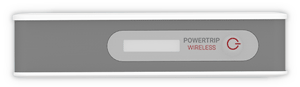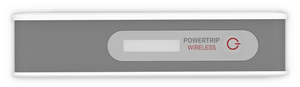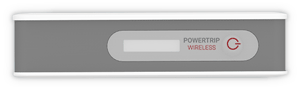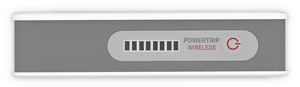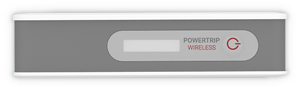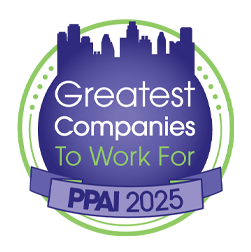POWERTRIP WIRELESS SUPPORT
Product support for the PowerTrip Wireless portable charger.
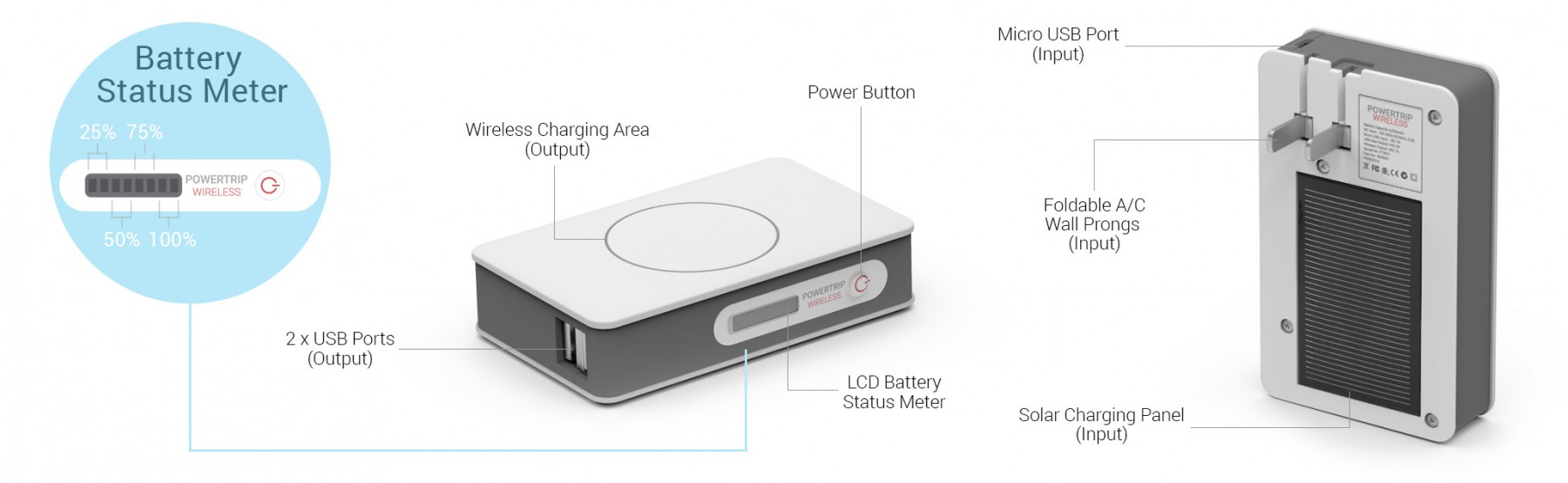
The battery status meter is an LCD screen that displays battery level and charging status.
Quick Flashing Bars:
Not Charging
When you are charging your phone wirelessly and the bars are flashing quickly all together, this means that your phone is not receiving a charge. Remove your phone from the PowerTrip Wireless, make sure the charging surfaces are clean and place your phone back on the PowerTrip Wireless. You may have to adjust your phone’s position more than once to ensure it is in the right position to charge.
Individual Flashing Bars:
Recharging
When you are recharging your PowerTrip Wireless (no matter what method you are using), the bars will blink slowly, one-by-one as they charge. Once one bar is solid, the next bar will begin to blink. They will continue to fill one by one until the battery is fully recharged.
Not all phones can charge wirelessly, make sure your phone model is enabled with Qi wireless charging technology.
1. Turn on your PowerTrip Wireless.
- Press the power button on the side of the unit.
- The LCD battery status meter will light up and you will see how much power is left on your PowerTrip Wireless.
- Wait about 10 seconds and you will see the bars on the screen flash twice, this indicates that the PowerTrip Wireless is ready to charge wirelessly.
- Place your PowerTrip Wireless on a flat surface, with the solar panel facing down.
2. Place your phone on top of the PowerTrip Wireless.
- You may have to adjust the position of your phone slightly until the charging begins.
- There is a coil in the PowerTrip Wireless that emits the wireless charge and a coil in your phone that receives the charge.
- These two coils must be lined up for the charging to work.
- Note: If you plug a phone in to your PowerTrip Wireless to charge while you have a phone charging wirelessly, the wireless charging will stop to provide maximum charging efficiency to the phone that is plugged in.
3. The battery status meter shows the charging status:
Quick flashing: Not charging
If the bars on the battery gauge are all flashing together quickly, this means your phone is not receiving a charge. Remove your phone from the PowerTrip Wireless, make sure the charging surfaces are clean and place your phone back on the PowerTrip Wireless. You may have to adjust your phone’s position more than once to ensure it is in the right position to charge.
Scrolling: Charging
If the bars are scrolling through (lighting up one-by-one), this means your phone is receiving a charge. The bars will continue to scroll through until your phone is fully charged or removed from the PowerTrip Wireless.
You can charge any phone (whether it is enabled with wireless technology or not) with the PowerTrip Wireless.
1. Turn on your PowerTrip Wireless.
- Press the power button on the side of the unit.
- The LCD battery status meter will light up and you will see how much power is left on your PowerTrip Wireless.
2. Plug in the charging cable.
- Take your phone’s charging cable and plug it into your phone.
- Compatible with Apple lightning cables, micro USB cables, type C cables and any other USB charging cables.
- Plug the USB end of the cable into one of the two USB ports on the side of the PowerTrip Wireless.
3. The battery status meter will show the charging status.
There are three different ways to recharge your PowerTrip Wireless:
A/C Wall Plug: Fastest charging method
- Plug the PowerTrip Wireless into the wall.
- PowerTrip Wireless features folding wall prongs on the bottom of the unit.
- Fold the prongs out and plug the PowerTrip Wireless into an A/C wall plug.
- Turn on your PowerTrip Wireless
- Press the power button on the side of the unit.
- The LCD battery status meter will light up and you will see how much power is left on your PowerTrip Wireless.
- The battery status meter will show the charging status.
- The bars will blink slowly, one-by-one as they charge. Once a bar is solid, the next bar will begin to blink.
- This will continue until the PowerTrip Wireless is fully charged and all of the bars are solid.
- Once the PowerTrip Wireless is fully charged, it will turn itself off.
Micro USB Cable: Most versatile method
- Plug in the charging cable.
- Plug the micro USB end of the provided cable into the micro USB port on the side of your PowerTrip Wireless.
- Plug the USB end of the cable into any USB charging port (on your computer, laptop, adapter, etc).
- Turn on your PowerTrip Wireless
- Press the power button on the side of the unit.
- The LCD battery status meter will light up and you will see how much power is left on your PowerTrip Wireless.
- The battery status meter will show the charging status.
- The bars will blink slowly, one-by-one as they charge. Once a bar is solid, the next bar will begin to blink.
- This will continue until the PowerTrip Wireless is fully charged and all of the bars are solid.
- Once the PowerTrip Wireless is fully charged, it will turn itself off.
Solar Panel: Emergency charging method
- Solar panel information:
- PowerTrip Wireless features a solar panel on the bottom of the unit.
- PowerTrip Wireless houses a rather large battery and the size of the solar panel allows only so much power while keeping the overall size of the unit portable, so the solar panel would not be your primary method of charging but is an excellent emergency power source.
- Place your PowerTrip Wireless in direct sunlight.
- Turn on your PowerTrip Wireless
- Press the power button on the side of the unit.
- The LCD battery status meter will light up and you will see how much power is left on your PowerTrip Wireless.
- As with the other charging methods, the bars will blink slowly, one-by-one as they charge.
- Once a bar is solid, the next bar will begin to blink. This will continue until the PowerTrip Wireless is fully charged and all of the bars are solid.
- Note: It takes a minimum of 8 hours of direct sunlight to charge one bar, depending on weather conditions.
- Power-saving technology:
- Unlike when the PowerTrip Wireless is receiving a charge from the wall or USB, the screen on the PowerTrip will shut off to conserve the trickle charge it receiving from the sun. We do not want the PowerTrip to use the energy it is absorbing from the sun to light up the screen.
- Although it appears to be off, if the PowerTrip is in direct sunlight it is still absorbing a charge.
Having issues with your PowerTrip Wireless? Try the reset function:
- Hold down the power button on the side of the PowerTrip Wireless for a full 20 seconds and then release.
- If the PowerTrip Wireless does not turn back on automatically, press the power button once to turn it on.
- If this does not return your PowerTrip Wireless to normal, plug it into a power source for an extended period of time (ex. overnight) and test again.
- If your issues persist, email us at support@powerstick.com.